Veritas NetBackup and Pure worked closely to support NetBackup over NFS on FlashBlade and this blog will help you to know on how simple it is to create a NetBackup Storage Unit on FlashBlade NFS filesystem. Foremost step to create a storage unit is to create a dedicated NFS volume on FlashBlade to be used as Storage unit on NetBackup
Create NFS Volume on FlashBlade
Creating an NFS Volume on FlashBlade is very simple and this can be done by logging into the FlashBlade Management user interface. Once you create the NFS Volumes on FlashBlade you need to mount the NFS export to the NetBackup Media Server. Configuring a restrictive export policy on File systems NFS export settings are important, it should be configured appropriately to prevent the direct access to stored data outside the systems that it is meant for. Limiting the file system access to only the NetBackup Media Server reduces the risks of accidental deletes on backup files or usage. The export parameters on the NFS Server (FlashBlade) should include the following options:
- NFSv3
- Rules to restrict access to only the IP address
- rw
- root_squash, for example, a rule to grant access for a Media Server with the address 10.2.x.x would be written as 10.2.x.x/32 (rw,root_squash).
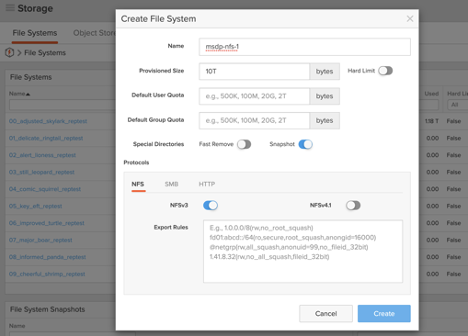
Mounting the NFS Filesystem on Media Server
Use Recommended NFS Mount Options on Media Server The file system(s) should be mounted to the MediaAgent(s) using the following options.
- Type nfs3
- vers=3.0
- rsize=524288
- wsize=524268
- hard
- local_lock=none
NetBackup Storage Unit
A BasicDisk type storage unit consists of a directory on a locally-attached disk or network-attached disk. The disk storage is exposed as a file system to a NetBackup media server. NetBackup stores backup data in the specified directory. No special configuration is required for BasicDisk storage. You specify the directory for the storage when you configure the storage unit. Configuration of FlashBlade as an NFS target for NetBackup involves creating volume(s) and exporting these volume(s) as an NFS share to the host acting as a media server. These shares are then mounted on the media server and configured as one MSDP storage pool and to be a target storage unit for backup.
A storage unit is a label that NetBackup associates with physical storage. The label can identify a robot, a path to a volume, or a disk pool. Storage unit creation is part of several other wizards. However, a storage unit can be created directly from the Storage utility in the NetBackup Administration Console.
To create a storage unit
- In the NetBackup Administration Console, select the Storage utility.
- Select Actions > New > New Storage Unit.
- Enter a Storage unit name.
- Select the Storage unit type. The selection specifies the type of storage that the storage unit uses, in this case the disk type will be Basic Disk as shown in the below screenshot

Storage Unit Group
Storage unit groups let you identify specific storage units as a group. You can specify a storage unit group name as the storage for a policy in the same way that you specify individual storage units. When you specify a storage unit group, the policy directs backups or snapshots only to those storage units in the designated group. To get better performance on FlashBlade NFS one can create multiple NFS that be mounted on the same media server or on a different media server and can form multiple storage units either from one Media server or multiple media server and later can be combined into one storage unit group to perform the backup, this can help drive more performance as well as better load balancing of the workloads among media servers. All the storage units in the group must be of the same type of storage.
Best Practices when using NFS with NetBackup
1. NFS Options, When using FlashBlade for NetBackup data, the following nfs options are not allowed:
- Disabling client-side attributes caching with options: actimeo=0, acregmin=0, acdirmin=0, acdirmax=0
- Use of the soft option
2. Different hosts mounting the same NFS file system on the same VIP will balance across blades. One issue is with single media server where NFS consolidates the mounts to the same IP on the same host into a single TCP connection. That’s why we recommend different VIPs for multiple mounts on the same host. Using multiple file systems for the same host is a precaution because our NLM doesn’t handle locking safely across VIPs. For every NFS client and datavip combination, FlashBlade creates a hash. Based on the hash compute, it connects to various blades. This is why it’s important to configure multiple file systems and mount them on the NetBackup media server in order to get full efficiency from the FlashBlade.
![]()